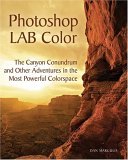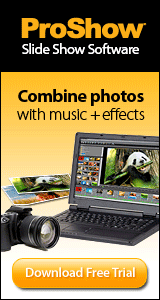DigitalPro Shooter Volume 3, Issue 8, September 9, 2005
What's a RIP anyway?A RIP (Raster Image Processor) is a dedicated piece of software which can turn your image files or documents into dots of ink on your printer. By definition your printer itself contains one or more "RIP"s, usually for PostScript or some other language or set of display commands. But often your printer driver is built to serve many needs and not to optimize image workflow and image quality for professional photographers. So a market has emerged for third party RIPs for printers which appeal to graphics professionals. The advantages of using a third party RIP with your existing inkjet or similar printer can include:
We'll look at each of these in turn, using the ImagePrint v6 RIP on the Epson 4000 under Windows as a reference implementation.
Using a RIP
A software RIP replaces your print driver completely, so rather than
printing from your applications through the print driver you send files
directly to the RIP, which prepares them for printing and sends them
directly to the print engine inside the printer. That often allows the print
engine to directly drive the CMYK (or 6-color) print engine without going
through the intermediate step of sending RGB to the print driver. Often RIPs
can also automatically print all images which are deposited in a particular
folder or reprint jobs which have been submitted previously with the same
options.
You set your print options in the RIP instead of in the driver, including
paper type, color profile and optionally scaling, cropping, and multiple
image printing (step & repeat).
Better Workflow
One of the major attractions of a RIP for me was workflow. Having to open
each image in Photoshop, lay it out carefully, size it correctly and then
print it was tedious. And when using rolls on my Epson I was always
struggling with placing multiple images and page orientation. My workflow
goals in using a RIP were to free up Photoshop more quickly, save me time
hassling with print layouts and allow me to effectively print multiple
images on roll paper.
Once I learned the idiosyncrasies of the ImagePrint RIP it delivered on all
these counts. Frankly the user interface for ImagePrint is clumsy and not
very intuitive. But the manual does walk you through all the functions and
it does make good use of dragging and dropping images onto your "paper" to
lay them out. The ability to drag images onto your virtual page, rotate,
scale and crop them is very helpful. I just wish the tools were easier to
use. The Crop tool, for example, is very picky about picky selection handles
exactly or it starts your cropping over.
Achieving my first workflow goal--keeping Photoshop usable while printing--was a no-brainer. Because
ImagePrint prints Photoshop & TIFF
files directly when they are dragged onto it (I drag them directly from DigitalPro for Windows, but you can use any image browser or drag them
directly from your OS) Photoshop is not tied up at all so you can continue
to use it for other tasks. ImagePrint also starts printing faster, so my
productivity is higher.
I also started saving time with print layouts. While I don't have the sort
of "piecework" print needs that would make use of ImagePrint's "Best Fit"
auto-layout capability, it did let me drag multiple images onto my paper and
size and rotat them before printing. If I wanted to reprint a previous job
it was easy to rebuild and reprint it. The only tricky part was learning to
use the scaling and cropping functions of ImagePrint. They are powerful but
not intuitive. In particular the cropping function would benefit greatly
from working the same was as the one in Photoshop. I did enjoy being able to
resubmit print jobs as needed to print additional copies of prints which I
have sold. I could also leave my paper "size" at 17" roll x 144" long and
set Imageprint to automatically only use the amount of paper it needed and
cut the paper after that.
Improved Image Quality
But I wanted to see if the ImagePrint advantage was because of the RIP
architecture or the profiles. So I compared it to the custom profiles I have
created for my printer using Gretag Macbeth's ProfileMaker and an Eye-One
Spectrophotometer. I found that the results were almost identical. That told me I
wasn't going to gain quality from using ImagePrint, but at least I wasn't
sacrificing any. However, The ProfileMaker/Eye-One combination is several
thousand dollars, so being able to match it by purchasing a several hundred
dollar RIP is very appealing for those who have not yet invested in a
high-end profile generation system.
Note that in order to get the ImagePrint results to look as good as those
from my profiles I needed to change the CMYK rendering to Relative
Colorimetric from Perceptual, so make sure and experiment with various
renderings. Also make sure you've downloaded the latest "v6" profiles from
the ImagePrint site for your exact paper and ink set. I was very impressed
by the large array of papers which had been profiled for use with ImagePrint.
Additional Capabilities
One of the most frustrating limitations of the Epson driver for my Epson
4000 is that it won't print images over 5' long. For panoramas on a 17" roll
I'd like to be able to print at least 8' or longer. With Imageprint I can.
It supports page lengths up to over 20'. The other capabilities of
Imageprint were not quite as exciting but the built-in capability to step
and repeat an image for multiple image printing and to print crop marks were
helpful. Imageprint also fully supports the borderless print capability of
the Epson.
Accurate proofing is another key benefit of using a RIP. In fact the "Pro"
configuration of the Epson 4000 includes the 4000 itself plus a copy of the
Colorburst RIP and an ethernet card. However, proofing is a specialty need
useful to those who send prints to CMYK presses not under their control but
need accurate previews (proofs) for themselves or clients. If you aren't in
the business of delivering color accurate CMYK results using a commercial
press to your clients this capability probably won't help you. But if you
are a RIP can be a valuable tool in providing these soft proofs.
My Changed Printing Workflow
The biggest change in my workflow is that I can now leave a 17" roll of
paper (either Hahnemuhle German Etching for "artsy" looking prints or
Inkjetart.com's own MicroLuster for "photo" looking prints) loaded in my
Epson 4000 and to do 8"x10" or other smaller sizes I can just lay a couple
of them out side by side and print on the roll. Trimming them later (make
sure and invest in a nice paper cutter if you go this route!) is still much
more convenient than stocking and swapping sheets of paper.
The Bottom Line
If you find that printing squeezes your workflow, then consider investing in
a RIP. Or if you have a highly capable printer but have not yet invested in
sophisticated tools for generating custom profiles or don't want to spend
your time profiling, consider a RIP. But if you're happily printing from
Photoshop and are satisfied with the profiles you have for your printer,
then you're probably better off saving your money for ink, paper, or more
camera gear. RIPs are not cheap. Imageprint, for example, costs from $500 to
$5000 depending on your model printer and whether you need Postscript
support.
Frankly, as a working photographer I didn't have time to evaluate every RIP
on the market, so I'm sure the tradeoffs are different for each of the
products. Please let us know your thoughts on Imageprint or any other RIP in
our
Software forum.
Other RIPs include:
--David Cardinal, Editor, DigitalPro Shooter New Products
File Synchronizer: As online disk copies of images become increasingly economical and therefore popular as a way to make copies of your images, "sync" software which can make sure that your clone drive has the same images as your main drive has become essential. Up until now I had been using the copy of Retrospect that came with my Maxtor One Touch. It is a nice backup program which can also clone drives. However, it is inflexible when it comes to sync options. In some cases I only want to sync files by copying in one direction or the other. For example, if a file was accidentally deleted on my main drive I don't want that to cause that same file to be deleted from my backup drive when I sync it. Fortunately there is an excellent and free utility, Allway Sync, that is very fast and very flexible. It can quickly match up your drives and lets you choose which direction you want to sync: original to clone, clone to original, or both directions. I've been using it for several months now and it has performed flawlessly. You can create folder lists as jobs and perform other sophisticated operations as well. A great deal for free software! Well, they're not new, but disk drives continue to plummet in price--making them an ever more attractive alternative for volume storage and backup. You can now easily get 100GB laptop external drives and 400GB desktop external drives for from $.30/GB to $1/GB. DigitalPro TipRemember that your options for finding images are not limited to the options on the Find Image dialog. Once you've found a set of images using Find you can use the results grid to filter the list of found files by any combination of queries, as well as sort them however you need. Once you have the images you want the Display command will show them on the light table or you can export a report listing all the images. --David Cardinal, Editor, DigitalPro Shooter | |||||||||||
Search our Sites:
 Tufted Puffin
Alaska Grizzly Bear & Puffin Safari
Tufted Puffin
Alaska Grizzly Bear & Puffin Safari